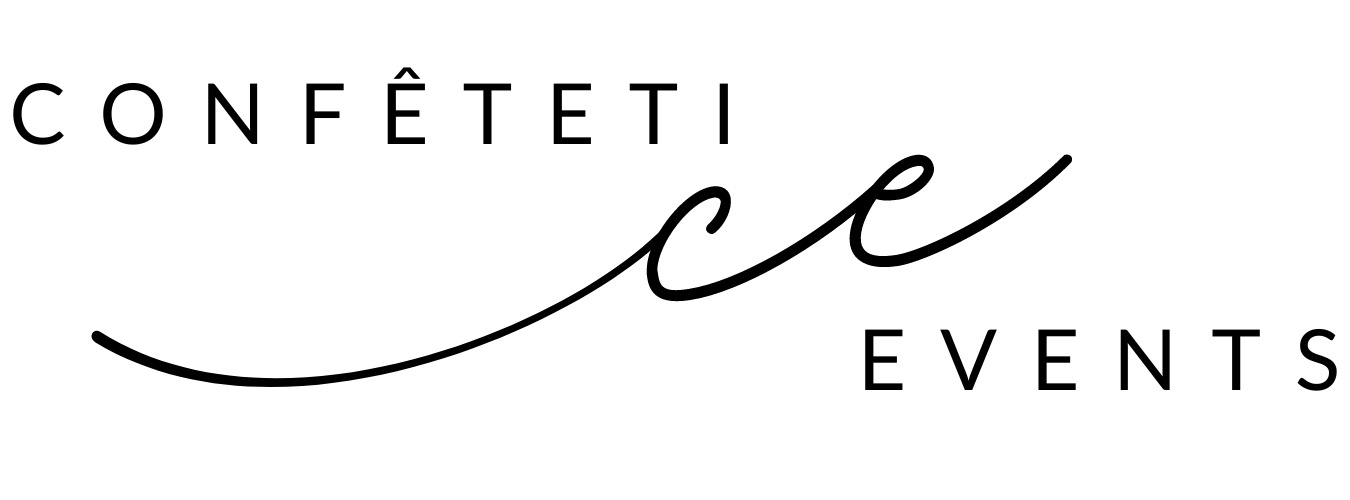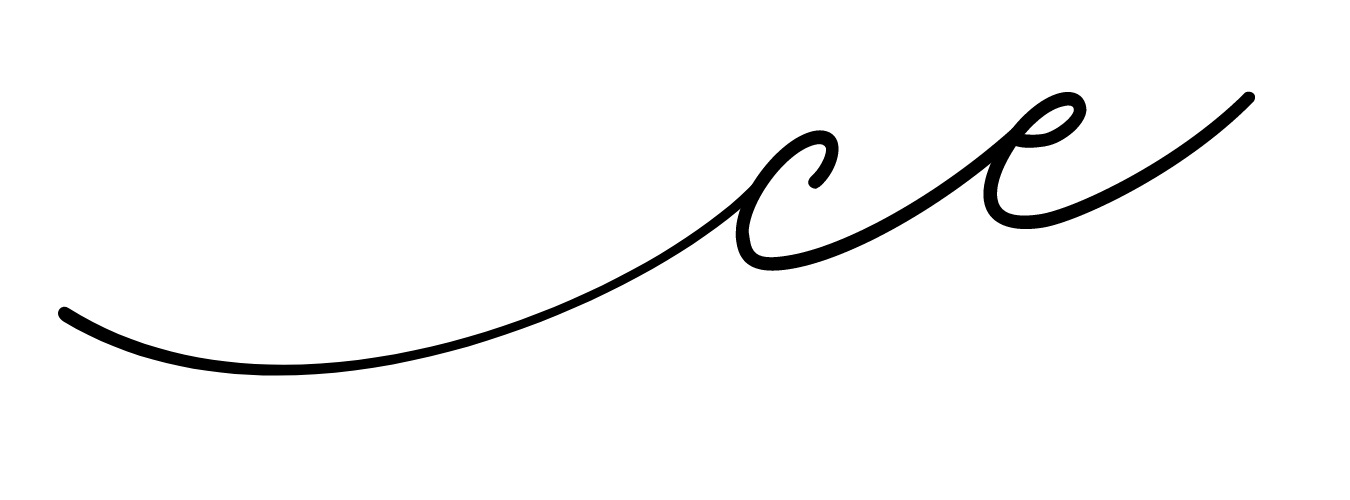Designing a Gift Tag with my Glowforge Pro!
In this video, I’m using Adobe Illustrator and my Glowforge to design and create this gift tag! I’m pivoting a bit from my Cricut & paper flowers to create more Glowforge tutorials — but still keeping it very crafty 😜 ✂️
GLOWFORGE PRO
Glowforge: Let's start with the star of the show, the Glowforge Pro machine! This at-home laser printer has been a game-changer in the crafting world. It not only simplifies the process but also engraves, scores and cuts with precision. In the video, you can see my Glowforge in action, turning my creative ideas of a “Congrats” tag into tangible, beautiful gift tag.
ADOBE ILLUSTRATOR
To design my gift tags, I turn to Adobe Illustrator, a professional software that gives endless creative possibilities and my SVG files turn out perfectly every time. In the video, I guide you through the process of selecting fonts, arranging elements, and creating the layout for your gift tags. Adobe Illustrator is a versatile tool that every crafter should get familiar with!
SVG FILES
Now, let's talk about the secret sauce—SVG files. These Scalable Vector Graphics are the key to seamlessly transitioning your designs from Adobe Illustrator to the Glowforge. Saving your artwork in the right format ensures that your craft will turn out just the way you envisioned it. SVG files are used across the crafting space and I’m sure you’ve come across them for a project on your cutting machine or laser machine!
COURSE
Introducing my new course: "Designing Gift Tags for Beginners" 🎁🔖 Whether you're a Glowforge newbie, crafter, maker or small biz owner, this course is your key to getting started designing your own files.
✧ MATERIALS USED ✧
Script Font
Glowforge Proofgrade Medium Maple Plywood
Chiffon ribbon