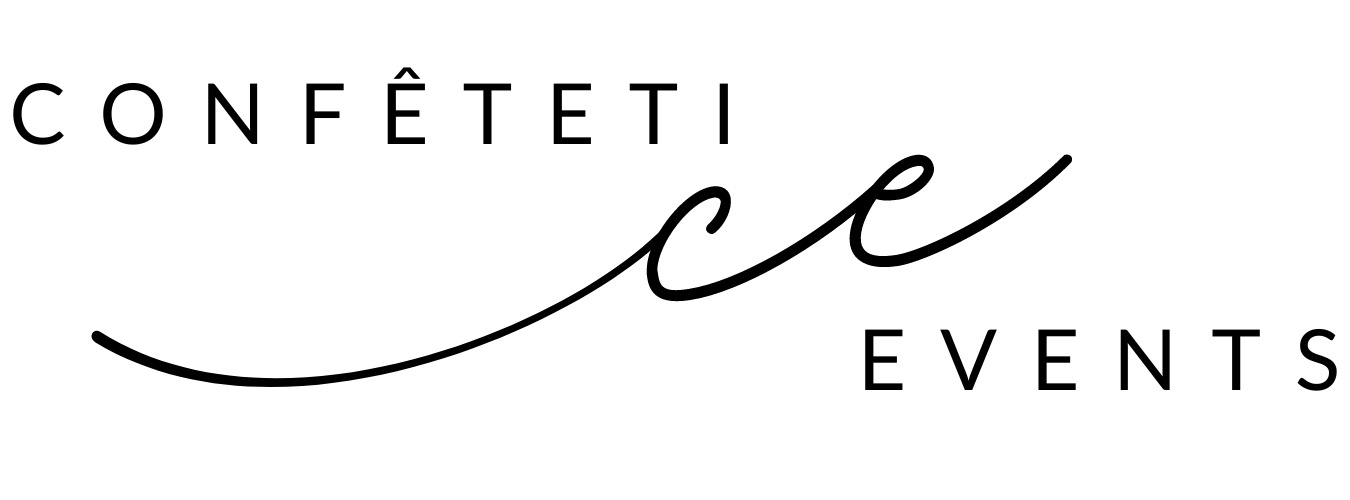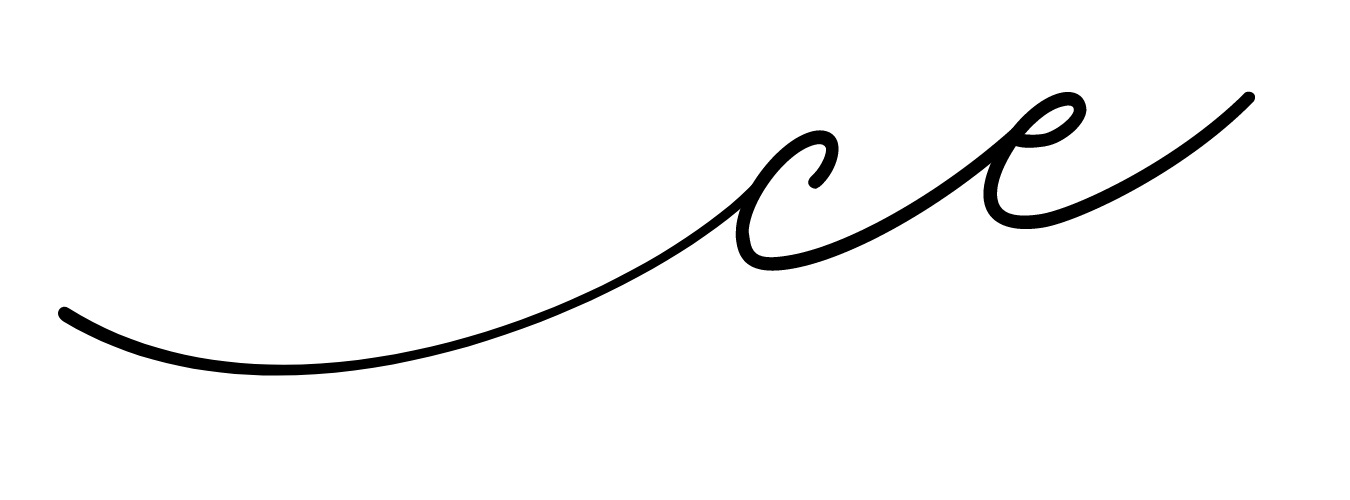Cricut Design Space: Uploading SVG/PNG Files
How to Upload Files to Cricut Design Space: a guide to uploading SVG and PNG files right here! I’ll be sharing how to upload these files through your iPad, iPhone and desktop. I’ll also be sharing some tips on how you can get files you had purchased off of Etsy onto CDS! (Cricut Design Space 😜)
In this post, I hope to help those ☑️ who may be new to the Cricut world or ☑️ who may need a few pointers on Cricut Design Space. Below is a quick rundown of everything I talked about in this video with some helpful links and graphics!
Let’s Chat about Cricut Access —
Before we dive in, there are a few important things to note about Cricut Design Space. Included with your purchase of any Cricut machine is a Free version of Cricut Access. If you would like to upgrade to a paid version (Standard or Premium), it comes with some great perks. With a paid subscription, you’ll get unlimited access to a huge library of designs, features and more. There are even saving benefits too, like 10% off the Cricut website! I personally have the Free version and have had enjoyed this option.
Take a peek at the current perks and prices of each plan:
TIP: Cricut is always rolling out new updates so remember to update your software whenever it prompts you to! (See current updates by clicking Menu > What’s New)
Uploading via Desktop —
There are six compatible files that are acceptable in Cricut: JPG, GIF, PNG, BMP, SVG, DXF. For our Desktop example, we will be uploading an SVG file.
Where do you get these SVG files? If you are looking for a particular design that is not on Cricut Design Space, many designers sell their cut file designs on places like Etsy or Creative Market. You can find these designs by doing a quick search for “cricut svg” in either of those sites. Many designers include an SVG and PNG file with their designs, just so that their design is compatible with different cutting machines and softwares.
Desktop Example: I sell this rolled paper flower design on Etsy and included with my design, is a ZIP folder download. Within this ZIP folder are all the different file types you may need. If you would like to upload a file from a zipped folder, make sure to unzip the zipped folder before uploading the files. If you select the (still zipped) ZIP folder to upload, an error message will pop up like this:
How to Unzip ZIP Folder on Desktop: For Mac Users, double clicking the file will automatically decompress the files. Select the unzipped file again to open up the contents of the file. For Windows Users, right click the .ZIP file and select Extract All.
After uploading the SVG, Cricut will guide you through a few more steps up until you finally get your SVG onto your Canvas! In the next section, I’ll go over a little bit on what exactly an SVG file is.
SVG file —
What is an SVG? As a designer, I typically use (and design) SVG (Scalable Vector Graphic) files because I believe it to be the best file for my designs. SVG files can be scaled up or down without losing the quality of the design and can also have many layers or elements to it. Using the same example of the rolled paper flower design, you can see that when it is uploaded to your Project/Canvas, it can be Ungrouped.
For most SVGs, it can be Ungrouped because the designer had included many layers/elements to it. For this example, I am able to Ungroup the four flowers, resize, delete and duplicate as needed. If I were to upload a PNG file, I am only able to upload one single flower design at a time. Uploading a PNG file takes a few more steps, but very doable either way! I’ll talk more about PNG files in a little bit!
Uploading via iPad —
Uploading from your iPad and iPhone are very similar, so for our iPad example, we will be uploading a PNG and for our iPhone example, we will be uploading an SVG.
Where do you get PNG files? This popular file type can found practically anywhere (thank you, Google!) and is easy to use in Cricut Design Space. Like I mentioned previously, designers also have their designs in PNG form, so that is one way you can get PNG files. The other way is simply downloading a picture online. (many times, it downloads as a .png or .jpg)
What are PNG files? A PNG is a type of raster image and is a flat image. If downloaded from Google for example, it can sometimes be blurry, but there are helpful tools in Cricut Design Space that will help you upload the best quality of whatever image you are trying to upload.
iPad Example:
After uploading the PNG, Cricut will take you through a few steps before getting your design on your Canvas. Some of the steps include:
◽️ Select Image Type (Simple, Moderately Complex, Complex)
◽️ Background Remover (Erase, Crop, Despeckle, etc)
◽️ Select Upload Type (Cut Image or Print then Cut Image)
Uploading via iPhone —
How to Download Files You Had Purchased from Etsy: Let's say I had just purchased a file off of Etsy and want to get that onto Cricut Design Space. Usually, you would get an email to view your files on the Etsy app. However, there's a little bit of a workaround. You would have to log onto your Etsy account through your browser. So in this screenshots below, I have already logged onto my Etsy accounts through my browser, Safari.
After selecting Purchases, I am able to locate the files I want to download and will select Download. These files will be downloaded to the Files app, so I will have to go into the Files app to unzip that zip folder and then have it ready to upload onto Cricut Design Space (similar to our desktop process!).
How to unzip ZIP folder on iPhone: In the Files app, simply tapping on the .zip folder will automatically decompress and unzip the files. Next, let’s head over to the Cricut app.
How to Upload SVG file from iPhone: After opening a new Canvas/Project, we will select Upload > Browse Files. This will bring you to the Files app again. We will locate the SVG by holding down one of the files and pressing “Get Info”. It will tell you that it is an SVG file.
SVG vs. PNG File Cricut Design Space App: The main difference between these two designs is the capability to Ungroup. The SVG (in blue) has the capability while the PNG (in green) does not. Both options are great because it all comes down to how you’d like to customize your design!